Fields
Introduce
Available inputs such as text, editor, textarea, or custom-coded fields. Used when creating a new composer or linking configuration between database and module.
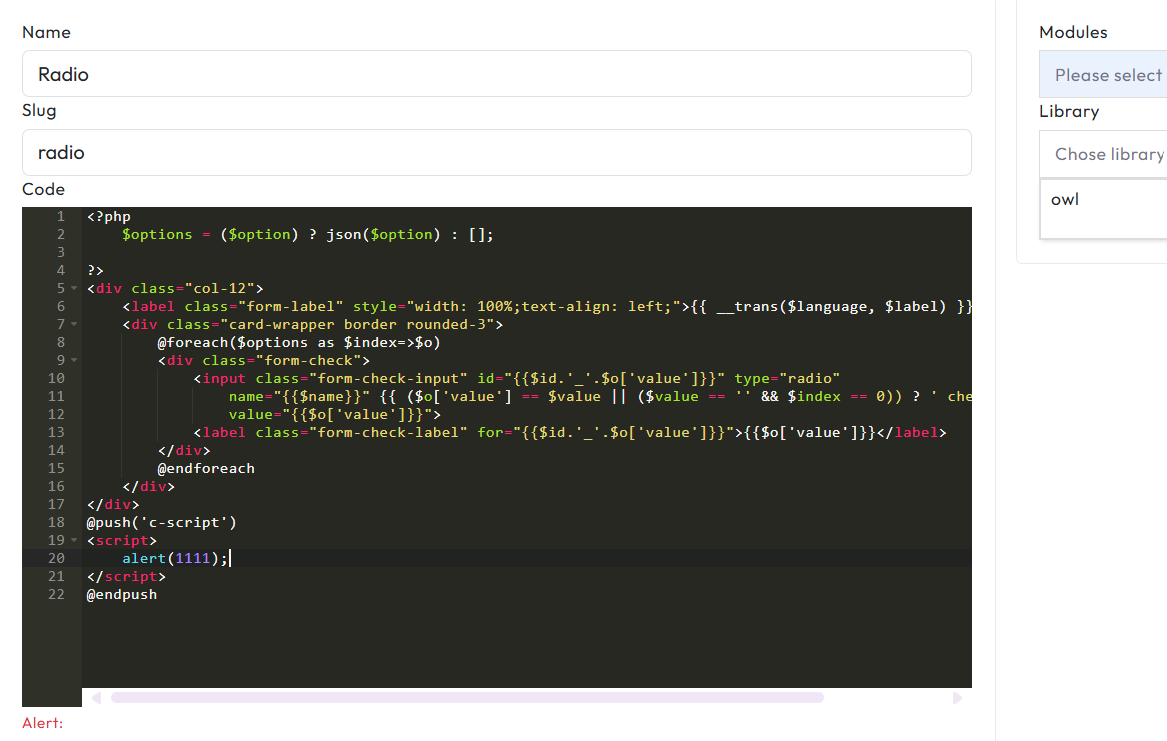
What is the field used for?
1. Import data into composer
2. Add new composer items
3. Configure module parameters in theme or Android/iOS app
How to create your own field
In addition to the 30+ built-in fields, you can create your own to extend the Composer’s functionality.
General process:
1. Identify the type of field you want to create (e.g., text, radio, select, date picker, file uploader...)
2. Write HTML to display the field and apply appropriate CSS
3. Add JavaScript if the field requires dynamic interaction
4. Register the field in Composer so it appears in the drag-and-drop interface
5. Test it in both the editor and the output data
Example ideas: text input, radio button group, dropdown menu, date picker, toggle switch, image upload field...
Example: Radio field code
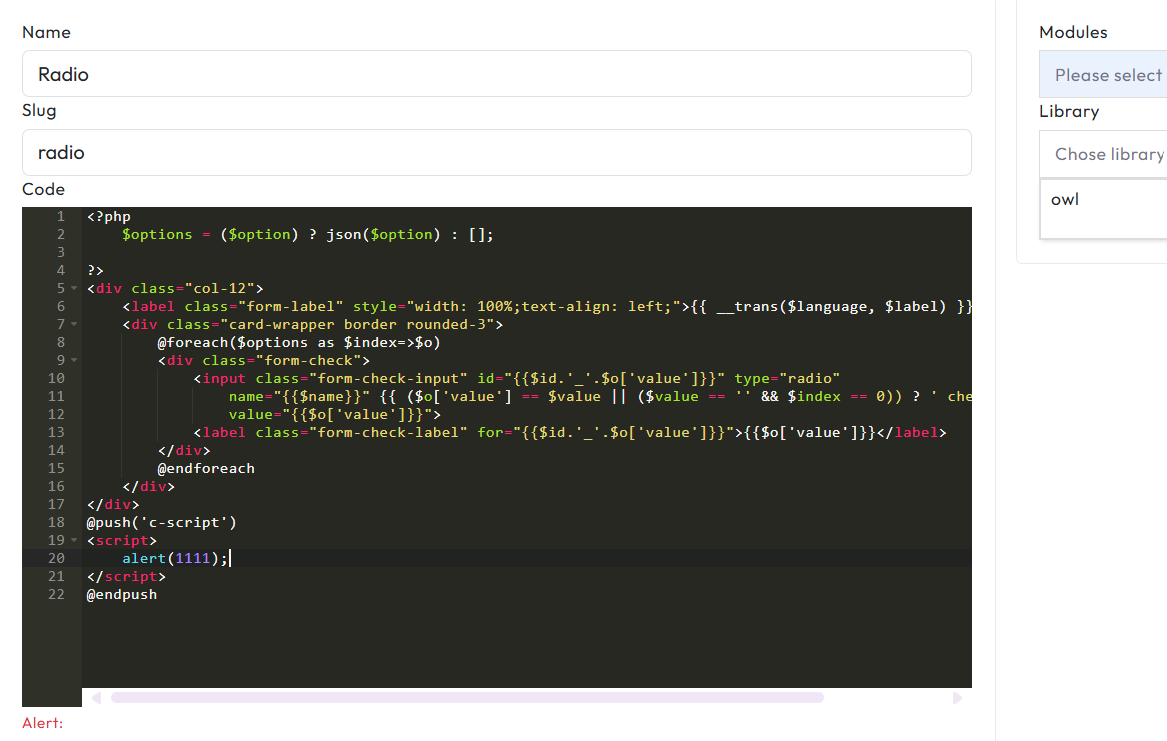
Explanation of composer parameters
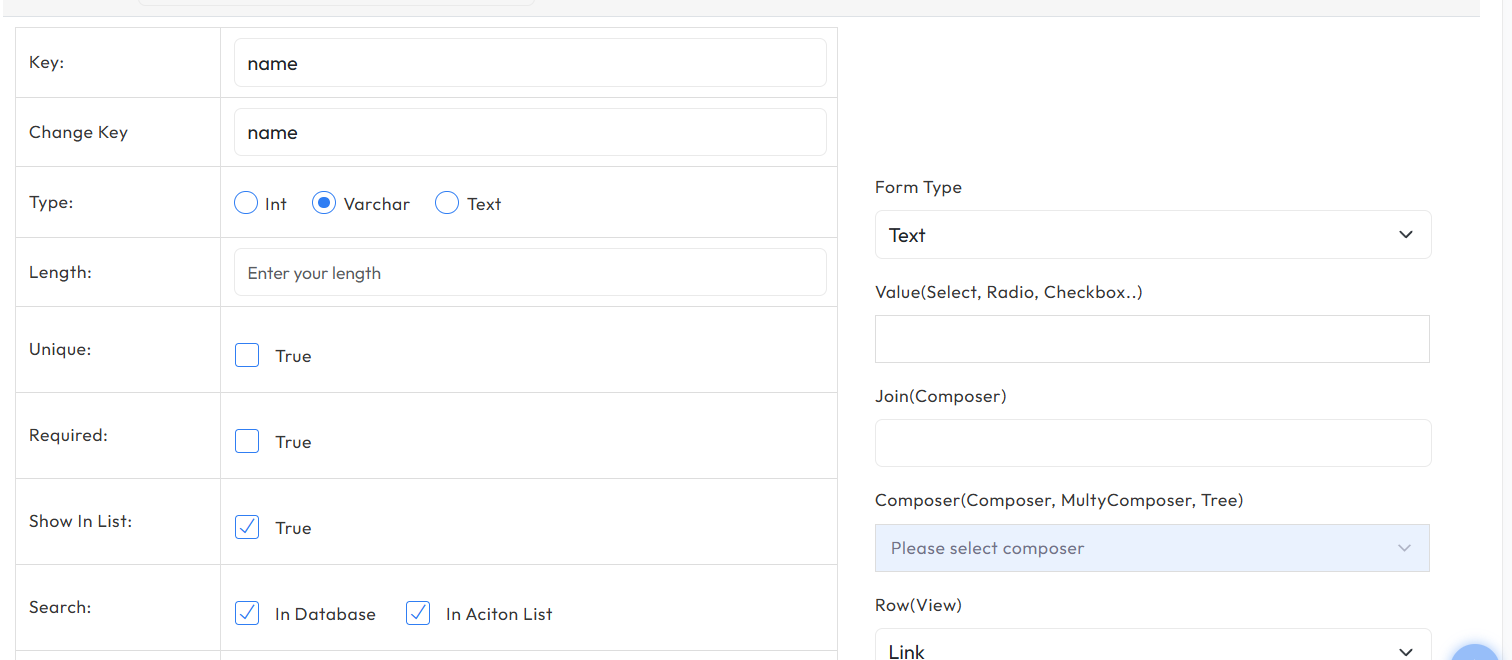
When adding new fields in composer
1. Variable $label
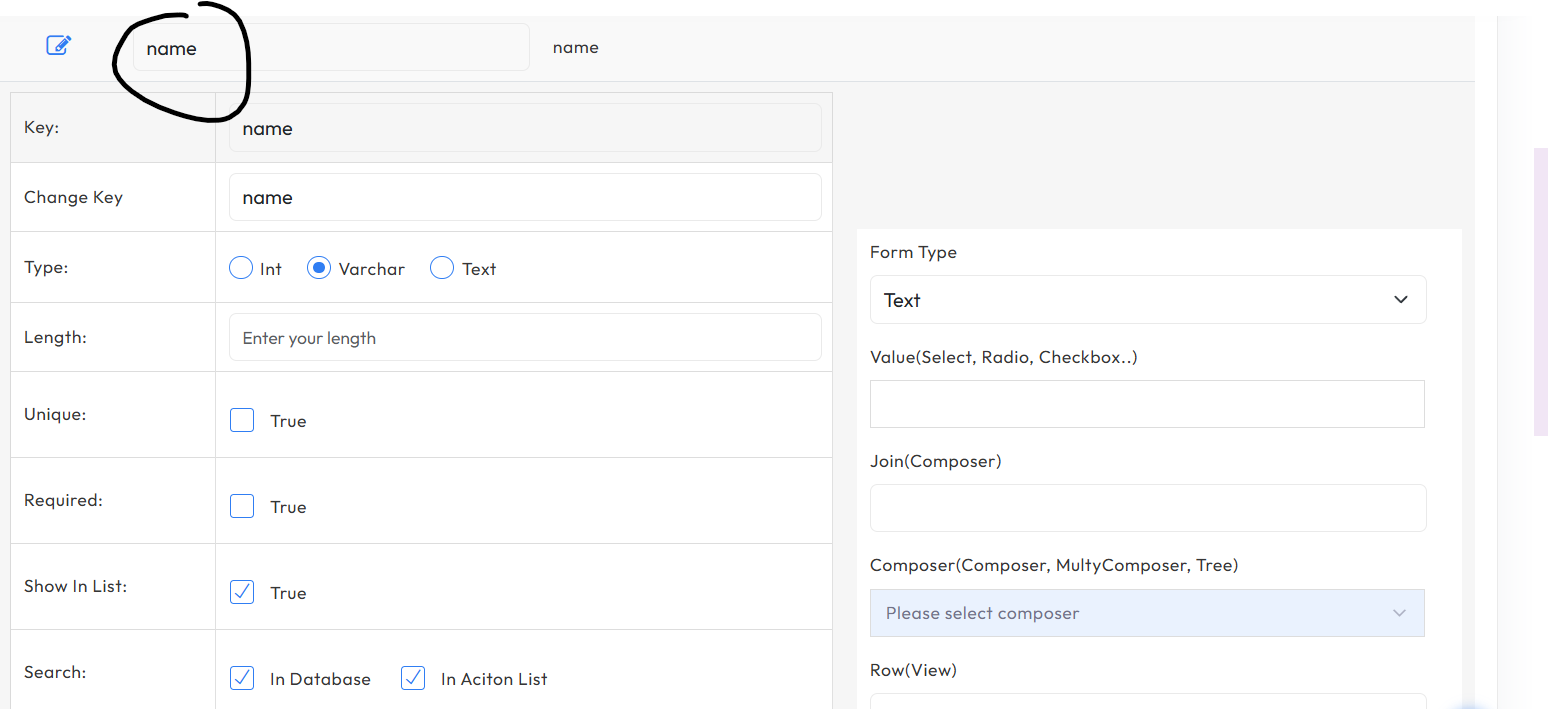
2. Variable $name
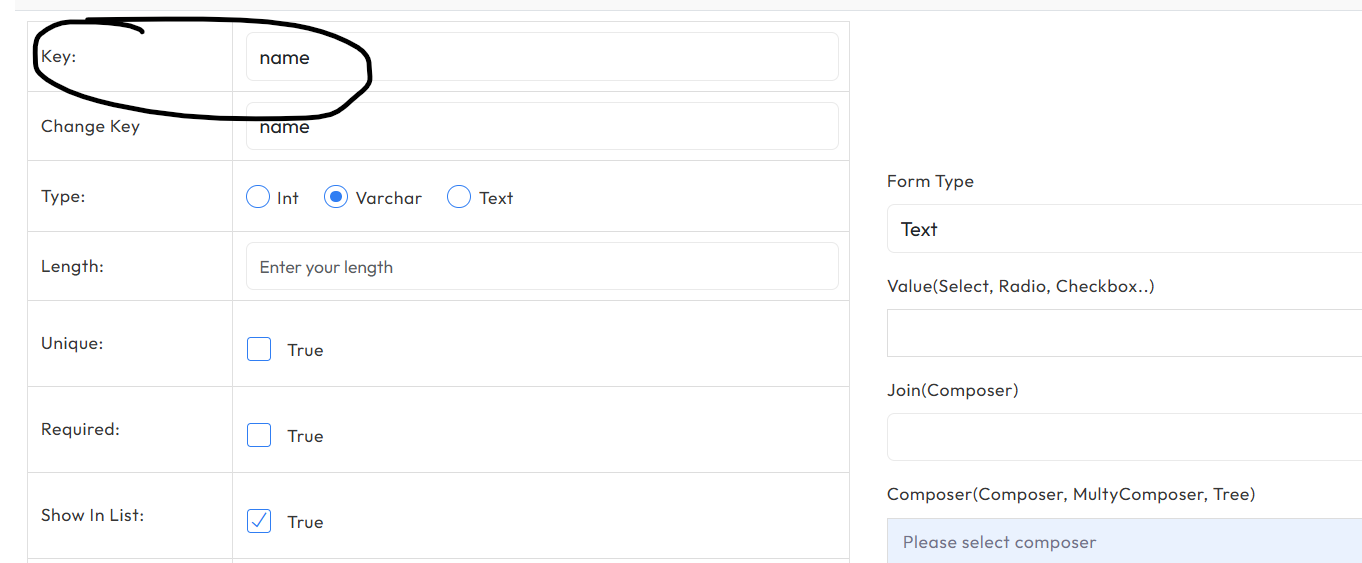
3. Variable $option
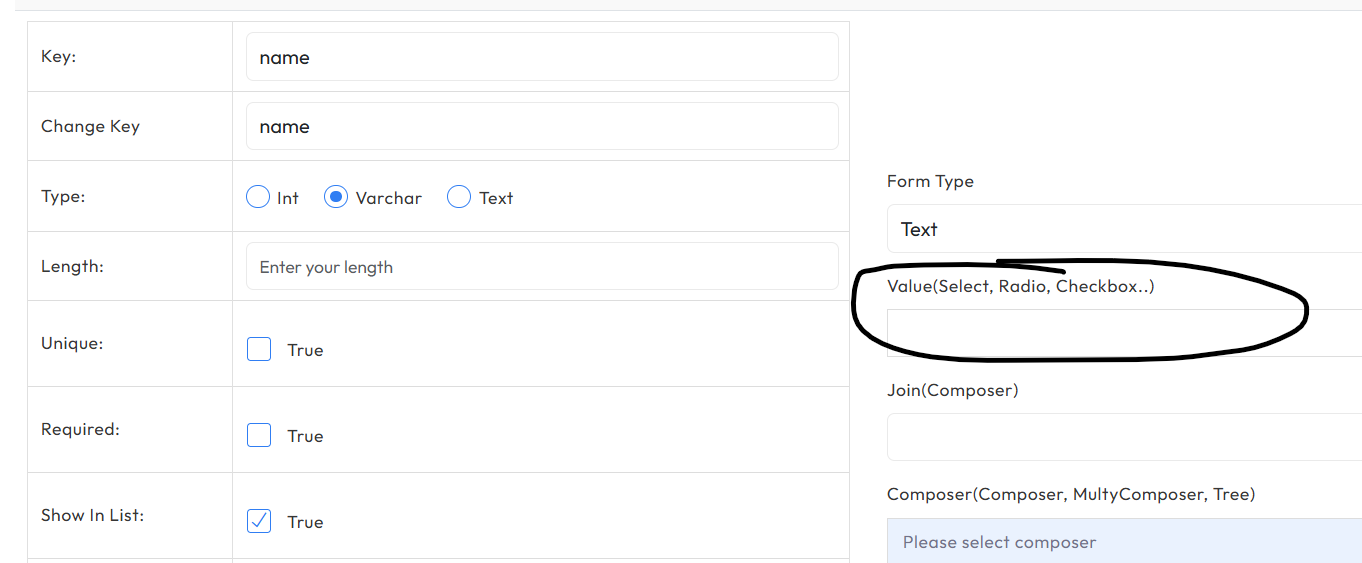
4. Variable $optioncomposer
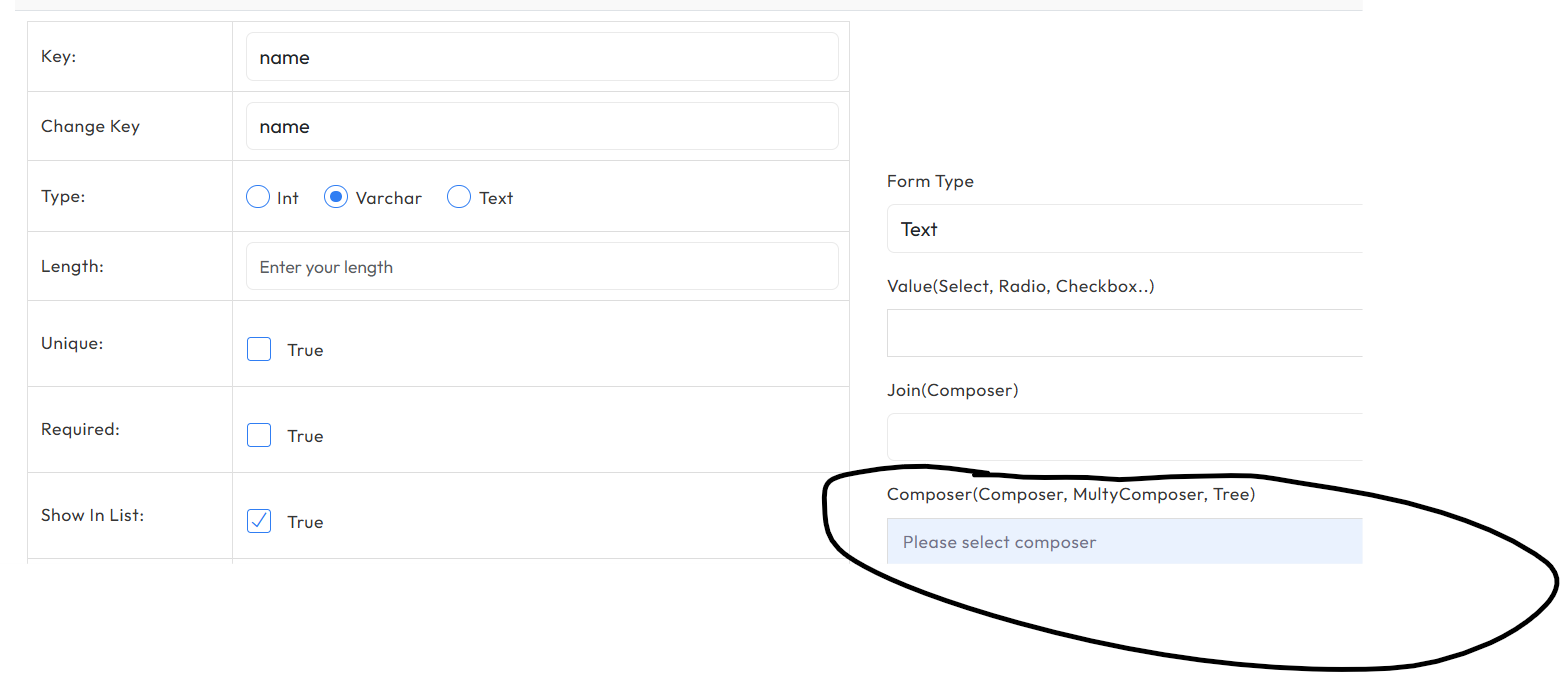
5. Variable $value — Data saved to database (null when creating new)
6. Variable $data — All data in the record