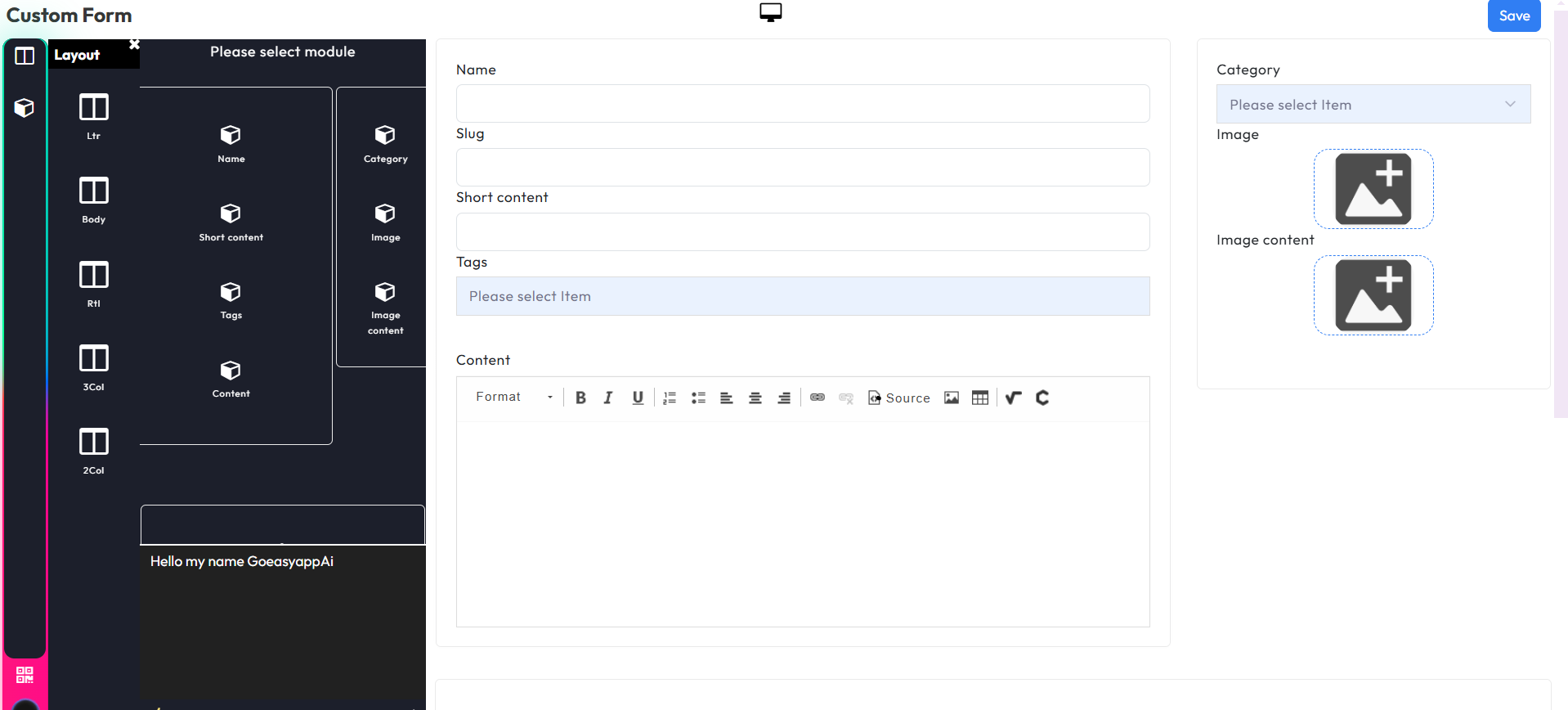Composers
Introduce
Composers help create and customize functions in the Goeasyapp system.
What Composer Can Do
Create data fields in the database
Edit display on the data list screen
Drag and drop fields to design data entry forms
How to Create a Composer
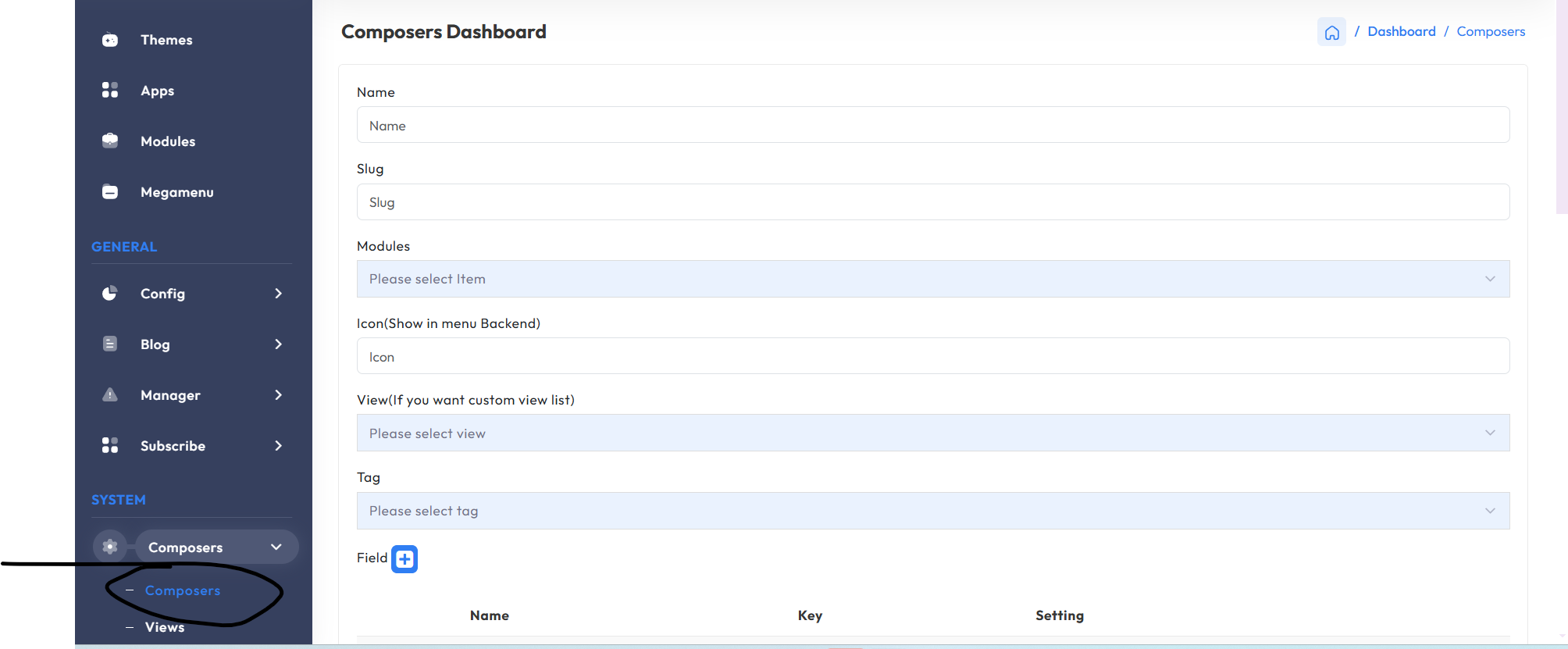
Basic Parts of Composer
1. Name field → creates a database table (lowercase, spaces replaced with "_").
2. Icon field → shows in the left admin menu.
3. Default → generates a list screen; can be customized via the view field.
4. Tag field → adds composer to the admin tag menu.
Creating Database Fields

After Clicking “Fields”
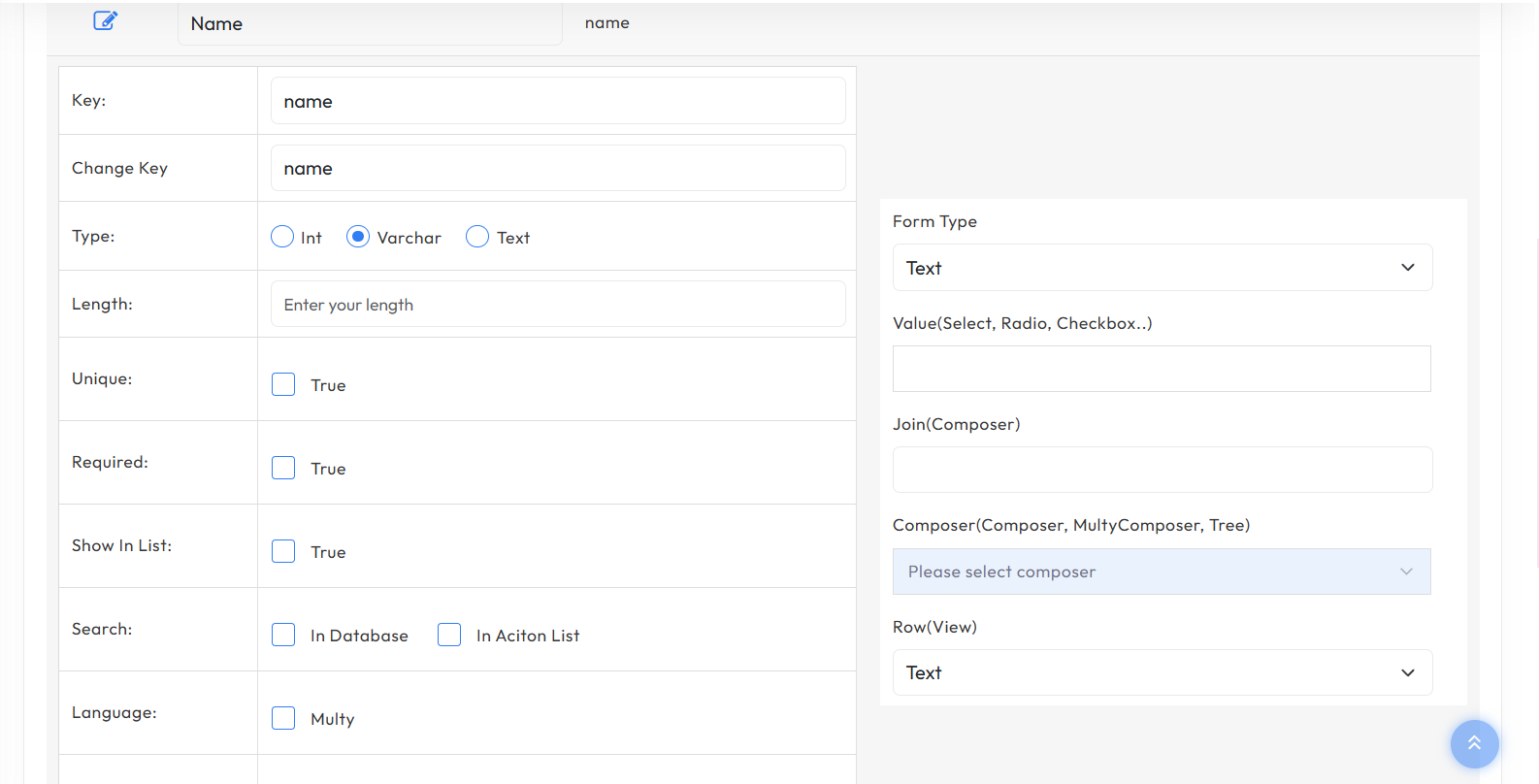
Field Explanations
1. Name → key field (lowercase, "_" for spaces).
2. Type → data type.
3. Length → max data length.
4. Show in list → display in data list screen.
5. Search → “In Database” for fast DB search; “In Action List” for list filtering.
6. Drop → remove field from database.
Form Type
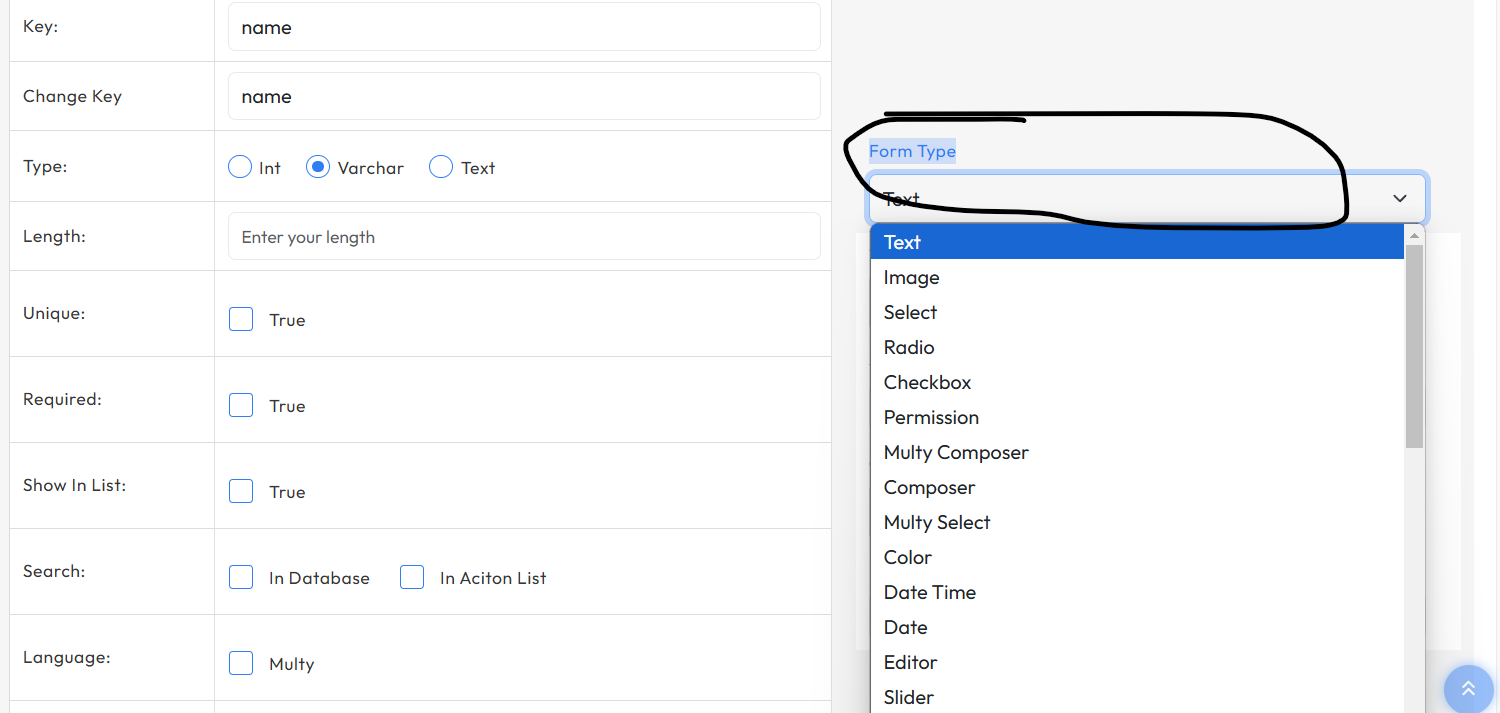
Explanation
Select how data is entered when adding/editing in the admin section.
Notes
1. Composer, multi composer, tree → use with:
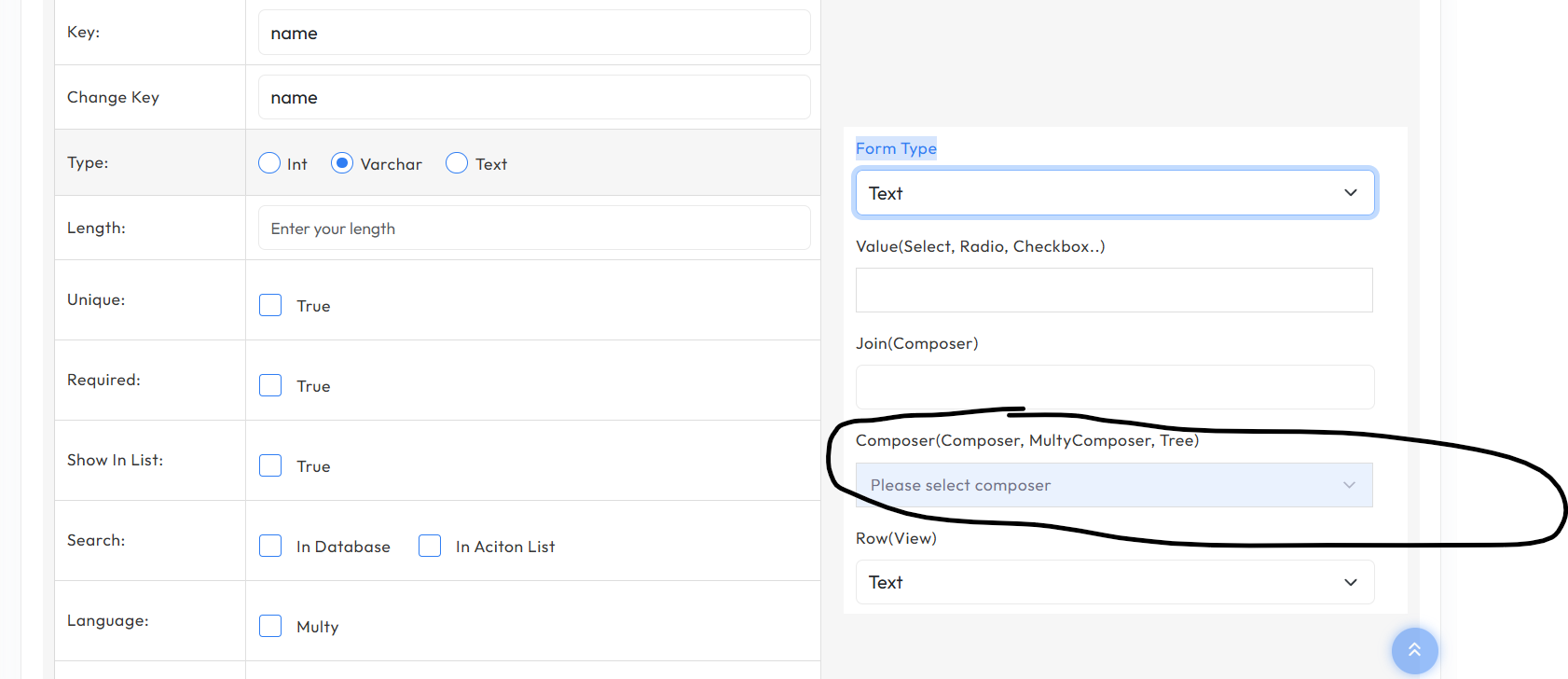
2. Radio, Select, Checkbox → use with:
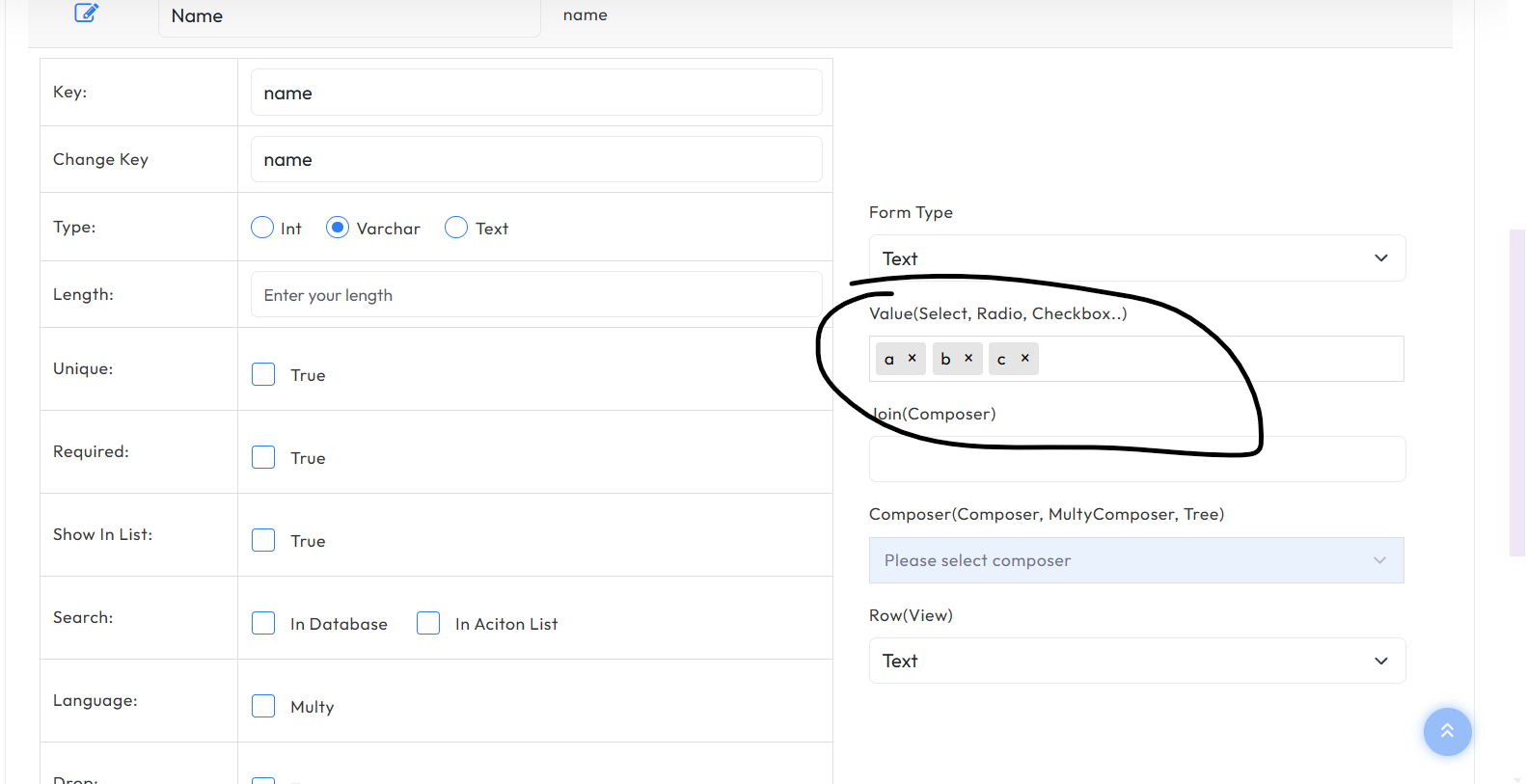
3. Others → no special notes; can add custom Form Types.
Row Display
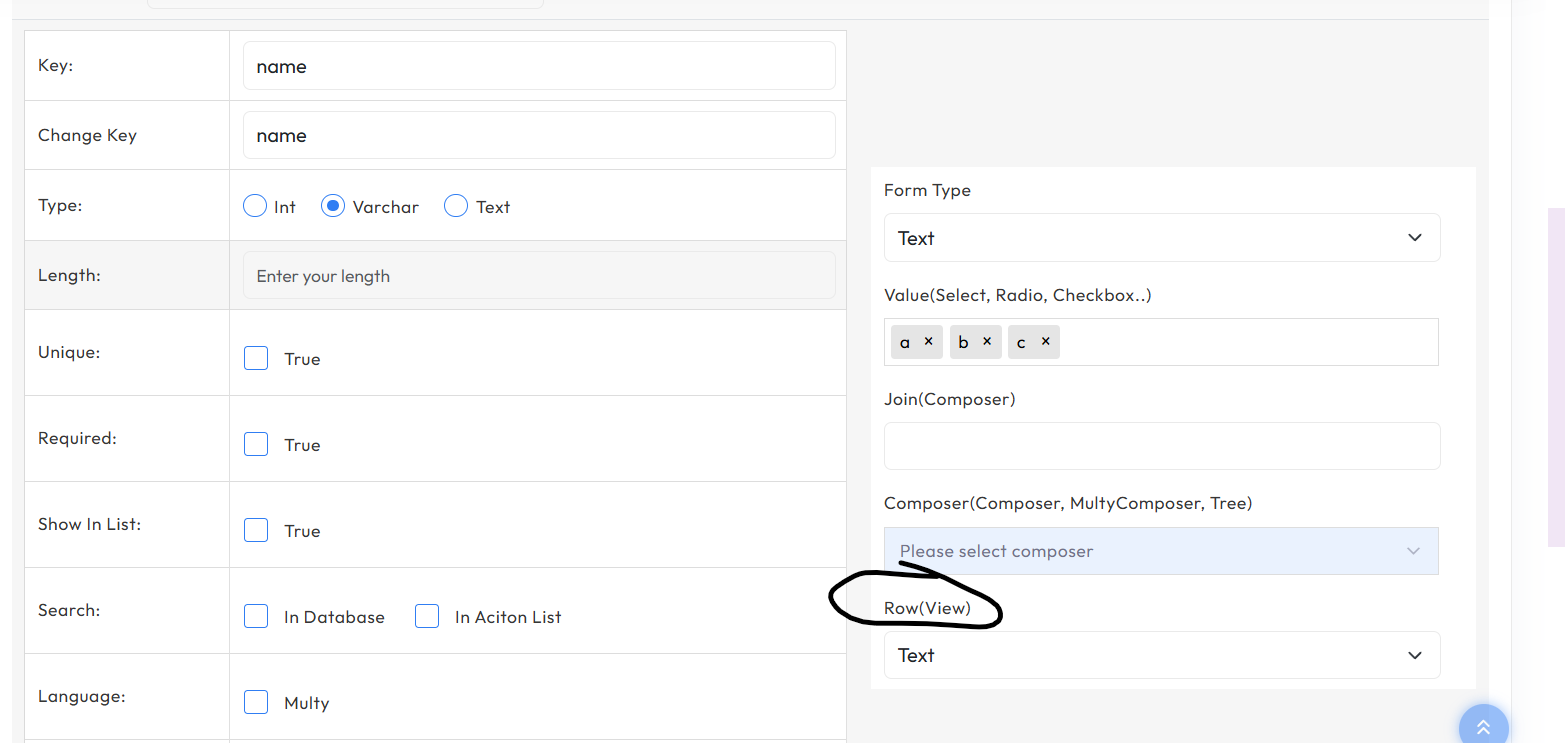
Field List (Multi-language)
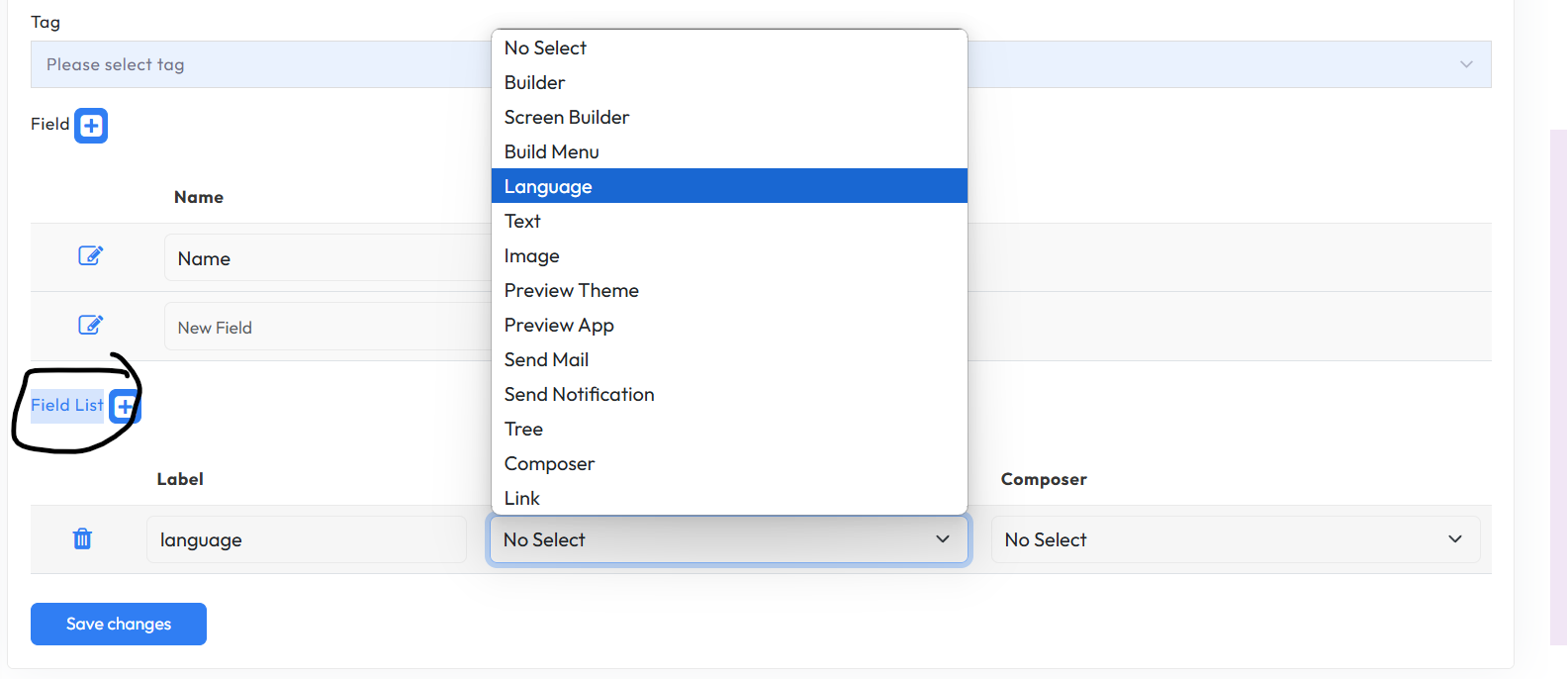
Creating Data Entry Forms
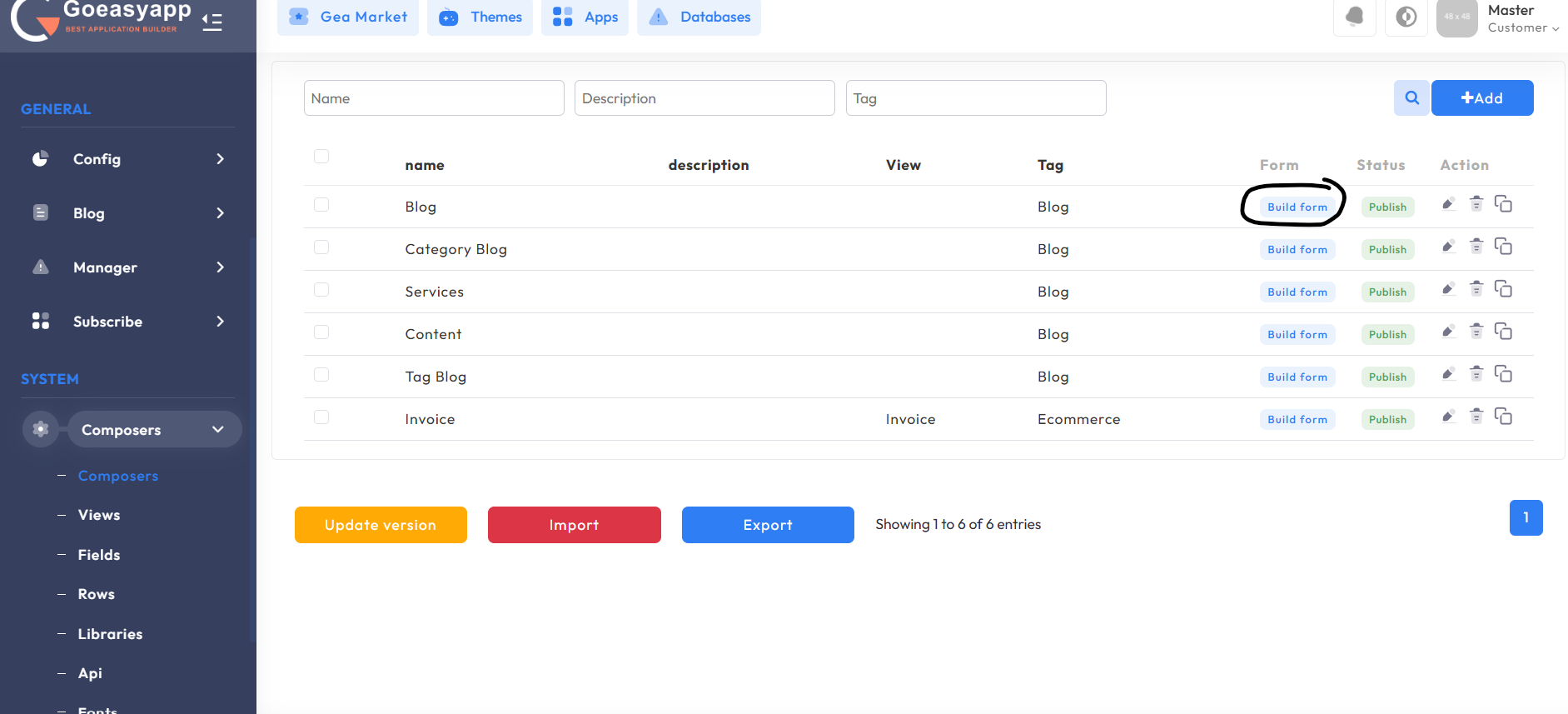
Data Entry Screen